Set up the system to open table reservations for customers.
System for customers to reserve tables in advance
1. Tap Streetfood Open table reservation
2. Tap Request to activate the system Activate
3. The system opens the mailbox. The store please inform the store name, store ID in the mail
4. Please wait for the notification via email
5. When you receive the confirmation email, come back to the system to activate the system
Shortcut menu

Notify of rights use, request to activate the system
1. Tap My Product My Products
2. Tap Add Product
3. Add / Product Name
4. Add / Price
5. PV / Specify the starting price of 1 baht
6. Free Package / Specify the discount of the product, the discount value for the platform to import into the system to generate income for customers, stores that provide and send income to all Happiness partner stores. Set the default free options as follows:
Tap 43, the default discount order is 110 baht
Tap 31, the default discount order is 20 baht
Tap 40, the default discount order is 3 baht
Set the value to share with the Pv system. For example, a 100 baht product wants to give a 30 baht discount back to customers. Select tap 40 (3 baht) + 27 PV or select tap 40 (3 baht) + 31 (20 baht) + 7PV
7. Image / Add a product image or change it freely
8. Tap the Create button, done.

My products
1. Tap Reserve to reserve a table
2. Specify to add a table name / table number for the customer
3. Enter the customer's member code (coupon number)
4. Tap the Open Table button
5. The system will grant access to the menu of the restaurant that opens the table
6. Free Package / Specify the discount of the product, the discount value for the platform to import into the system to generate income for customers, stores that provide and send income to all Happiness partner stores. Set the default free options as follows:
Tap 43, the default discount order is 110 baht
Tap 31, the default discount order is 20 baht
Tap 40, the default discount order is 3 baht
Set the value to share with the Pv system. For example, a 100 baht product wants to give a 30 baht discount back to customers. Select tap 40 (3 baht) + 27 PV or select tap 40 (3 baht) + 31 (20 baht) + 7PV
7. Image / Add a product image or change it freely
8. Tap the Create button, done.
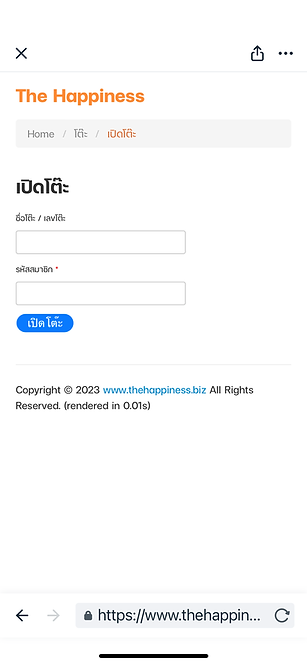
Reserve a table for customers
1. Tap Tables Table Number
2. The system will notify the customer's name. Tap the eye icon to view the customer's order details.

Table number
When the customer has paid the bill, the merchant taps Close Table, Done
2. The system will immediately notify the bill summary and the rights received to the customer's wallet when the merchant taps Close Table
The merchant must tap Close Table so that the customer can go to the next store
If the merchant does not close the table, it may mean that the customer has not paid the actual amount.ables Table Number
2. The system will notify the customer's name, tap the eye icon to view the customer's order details

Close the table